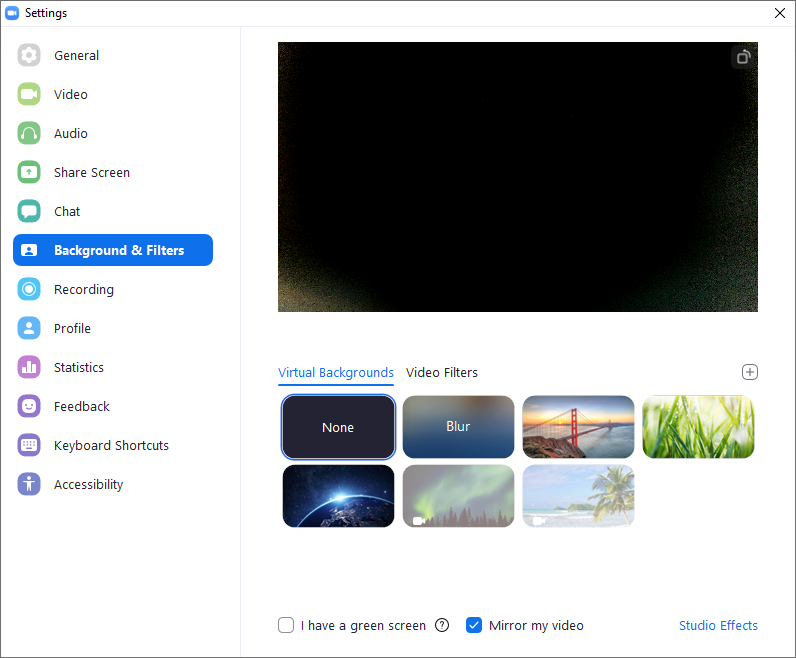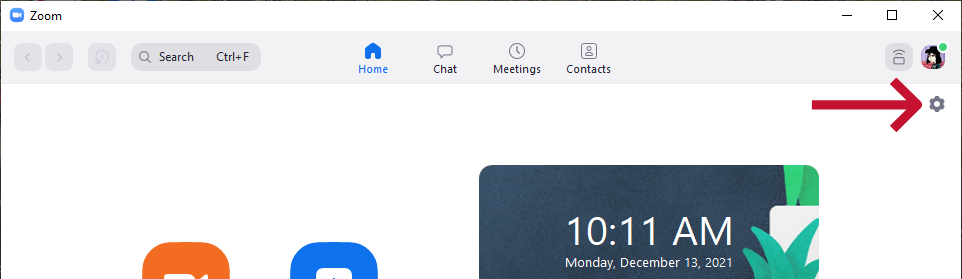
About Zoom
Zoom is a real-time video conferencing tool that brings teachers and students together. You can download the application on your personal computer, mobile or tablet device. You do not need an account to join Zoom meetings, but it recommended that you create one.
Joining a Meeting
There are several ways your instructor may invite you to a Zoom meeting. Most likely, you will find the link posted in your Canvas course. However, you instructor may send the Zoom information in an email or through a Canvas message.
To join a meeting for the first time:
- Click on the link provided to you by your instructor to join the Zoom meeting. Once you click on the link, Zoom will ask you if you would like to download the Zoom application or to use your web browser.
- You should click “download and Run Zoom” to download the application.
- After Zoom downloads, follow the directions on your computer to install the application. NOTE: You will only need to install the Zoom application once.
- Once the applocation is installed, you will be asked to if you want to join the meeting with video. Choose “Join with Video.”
- Next, you will be asked if you want to join with audio. Click on the blue button that says “Join with Computer Audio. Tip: If you don’t want to be prompted for this the next time you join, check “Automatically join audio by computer when joining a meeting.”

Frequently Asked Questions
Do I need a Zoom account to join a meeting?
How do I download the Zoom desktop client?
How do I use a virtual background in meetings?
What do I do if I have a poor connection?
What is expected of me in a Zoom class meeting?
How do I view Zoom recordings for my class?
Tips for Students
The best way to get comfortable with Zoom is to use it!
Show up early
Set your name, and add pronunciation or pronouns, if you want
Participate!